Map of Kenyan counties shaded with the colour of the political party of its senators elected in the year 2017.
Jubilee Party (28 Senators) is Red, NASA (19 Senators) is Blue, and there are 47 counties total.


Map of Kenyan counties shaded with the colour of the political party of its senators elected in the year 2017.
Jubilee Party (28 Senators) is Red, NASA (19 Senators) is Blue, and there are 47 counties total.

I bought this phone in China 2017 hence it came with no Google apps installed. After several attempts trying to get google play services to work, I finally did it. The trick is in installing the correct google play services app from Apkmirror.com and then making the app a system app.
First step is getting to know the phone’s specifications. Mine were:
Model: Coolpad Y91-921 (Y91)
Manufacturer: YuLong
OS Version: Lollipop MR1 (5.1.1)
SDK: 22
DPI: 320 dpi (xhdpi)
Instruction sets: arm64-v8a
There is close to nothing written about the phone online meaning it ain’t popular at all.
Second step is downloading Gapps.
Third step is downloading our required google play services.
Next is making the Gapps system apps.
Now you are fine to add your Google account
[ 2021 EDIT ]
When I wrote the article above in, I think, 2018 for some reason it was very short and lacked detail. The problem with that is that I now don’t remember the details quite well because that phone that I had is no longer with me. So I will try to give some details that I can remember and then that will be it.
Detail 1.
One thing that needs to be emphasized is that for you to install a working Google Play Services app on the Coolpad phone, it must be rooted. Rooting is the process of allowing users of the Android mobile operating system to attain privileged control (known as root access) over various Android subsystems [Wikipedia]. Without root access, you cannot make Google Play Services and Google Playstore apps into system apps. If these two apps aren’t system apps then they won’t work properly.
How I rooted my Coolpad Phone:
I installed the app King Root into the phone. After the app is installed it’s easy, just press the root button and the app will do its thing. If it finishes successfully then your phone is rooted now and can allow root access. Whether or not you want to root your phone is your decision to make. You can get the app from their website https://www.apkmirror.com/apk/kingroot-studio/kingroot/.
Detail 2.
Gapps. Gapps (or Google Apps) are the proprietary applications developed by Google and are included in most Android devices. You can read more about it here https://teamandroid.com/gapps/. The app that I downloaded was just called GApps and you would click a button on the app and it would install essential apps like Android Webview, Google Account Manager, Google Services Framework, and such. It seems to be no more and now there exists a new one called Open Gapps which is detailed in the website given above. It’s all about installing the essential apps required to work with the Google Play Services so I think it’s gonna be just fine.
Detail 3.
After installing an app store like Apkpure (the one I used when google playstore wasn’t working), the question now becomes how to turn an installed app like Google Playstore or Google Play Services or all those GApps into a system app. I can’t remember exactly how. All I remember is that I used an app and it had an option which was clicked to turn the app like Google Playstore into a system app. I endorse the first method provided in this how-to tutorial https://www.isunshare.com/android/2-ways-to-convert-user-app-to-system-app.html using the LINK2SD app.
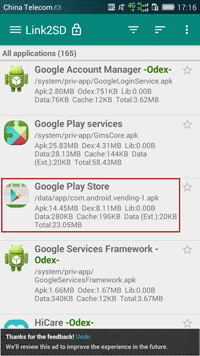
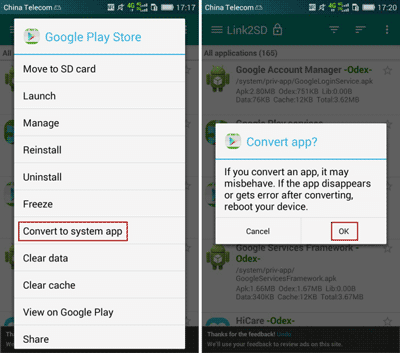
Detail 4.
Downloading the Google Play Services required for your phone can be as easy as just searching for the app on an appstore like Apkpure but even I remember it telling me that the app on the appstore wasn’t compatible with my phone. I think this is what happened. To deal with this I went on https://www.apkmirror.com/apk/google-inc/google-play-services/#variants. On the variants tab they have information on the Architecture, Minimum Version, and Screen DPI of the Google Play Services apps that they have. Download the one that marches your device, install it and then make it a system app as shown on Detail 3 above.
Conclusion:
That is all for today and I hope it helps. Comment you still have issues and I’ll help if I can remember how to. Thanks.
Thanks for joining me!
Good company in a journey makes the way seem shorter. — Izaak Walton
